Having a short version of your presentation is an important, but often overlooked, aspect of public speaking. Has this ever happened to you?
- You’re asked to give a presentation.
- You’re told what the audience would like you to speak about.
- You’re told where and when the presentation will be given.
- You’re told how much time you have to speak.
- You agree to give the presentation.
- You prepare diligently.
- You arrive on time at the right location.
- And then you are told that because (a) there is a crisis down at the manufacturing plant or (b) the other speakers have gone overtime or (c) [insert your own reason here], you’re time has been cut by (a) 25% or (b) 50% or (c) [insert your own percentage here].
Unfortunately, this happens a lot. So, what can you do?
- Cram the entire presentation into the reduced time? Rarely does this end well.
- Ask to reschedule? Often not an option and it does not leave a good impression.
- Keep to your original time; ignore the request to shorten the presentation? Rude.
- Slam your fist on the table, say that you refuse to work like this and storm out? Great if you’re in a movie but otherwise … no.
Quite simply, you have to adapt. It might not be easy, but it will be easier if you have planned for this possibility beforehand. Below are some ideas.
1. Structure your presentation in sections
When I practised law in Canada, I was frequently in court arguing cases on behalf of my clients. Cases usually had several points and I would structure my argument accordingly. However, there was no guarantee that the judges would hear me out in the order I had in mind. Often they would have me skip points, or go through the points in a different order, or raise a question about an issue that I did not consider relevant. In all cases, I had to be ready to react. Having my legal argument clearly structured made it possible. If you design your presentation in sections, it will be easier to decide which sections to drop (if necessary) and which to keep.
2. Give an executive summary
Depending on the audience and the situation, ask them whether they would like to hear an abbreviated version of the entire presentation or whether they would like you to skip some parts and focus in detail on others. This tactic is useful when the audience is small (10 or less) but cumbersome if you have to poll a large audience where getting consensus will be difficult if not impossible. If it’s a large audience, make the call as to what is most important.
3. Have a short version ready
This will be particularly handy if you are using slides.Yes, you could use the original slide deck and skip slides with the remote. Or, if you have a few minutes, you could go through the original slide deck and hide the slides using the relevant function in PowerPoint or Keynote. However, it would be far easier to use a shorter slide deck that has been prepared in advance. In fact, if you have a presentation (with or without slides) that you give regularly, I strongly recommend that you have a short version. And the short version should be no more than half the length of the full version.
Creating a short version is an excellent exercise because it forces you to think about what is most important in your presentation. And, as you create the short version, you might realize that there are things in the full version that you just don’t need.
It is never easy to react when your time to speak as been cut significantly. But it can happen. If you are prepared, you can turn the situation into an opportunity to impress your audience with your ability to adapt quickly, calmly and effectively.



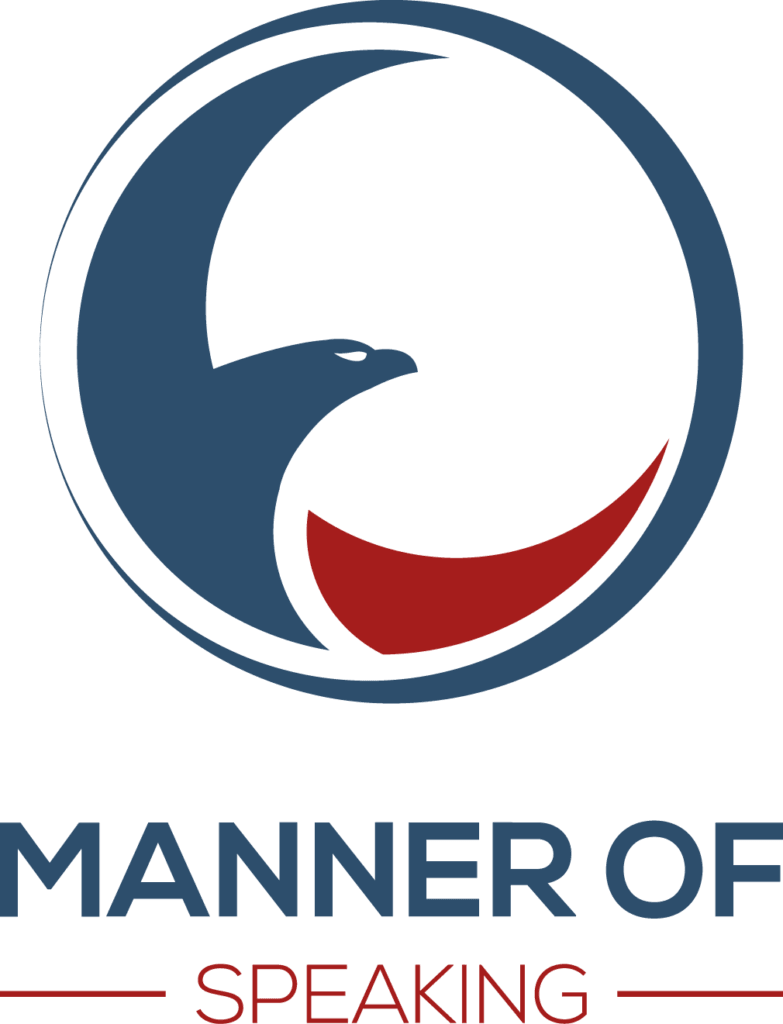













8 Replies to “The Short Version”
Excellent and important post John. Thank you.
This happens all too frequently, so having the willingness and flexibility to adapt is essential. Great advice!
To prepare for similar situations, I also imagine the audience / client saying to me, “Sorry, we don’t have time. Please show us only your most important slide.” I’m always prepared with this. It also forces focus and core message clarity.
For example in my “Feedback for Growth and Mastery” talk, I have one slide with 2 sentences:
Frequency is more important than skill.
Intention is more important than eloquence.
I could then speak very briefly or longer around this one slide only. I encourage you to try this for all your presentations. It’s fun too.
Good Luck!
Structure’s key to this. The book “Beyond Bullet Points” (BBP) has a good approach that can be handy when time’s cut short, too. BBP gets you to structure your talk into 3 “acts”, which you drill down on with gradually more detail. Have you read the book?
Another tip is to use a little-known PowerPoint feature to make different versions of your slideshow – all in the same file, and without needing to duplicate slides. So you might have a 60-minute, 30-minute and 10-minute version of the same talk.
If you’d like to see how that’s done, check out my post about it. (There are 16 comments to date.)
Hi Rashid. What a great idea! Be ready with a one-slide presentation. I’m curious … If you have your full time, do you show that one slide? Is it part of your originally planned presentation or do you only use it when your time is reduced?
Hi Craig. Thanks for the great tips. I’ve not read BBP (yet) but hope to get to it one day. There is so much else in the queue right now. The PPT feature is interesting and I enjoyed your post on it. I use Keynote for the bulk of my presentations, but I will give this a look for whenever I use PPT. It makes me think that I should investigate whether a similar feature exists on Keynote.
Hello John. Thanks for your response.
I always have the most important slide included in the presentation. It is the core message slide. Almost always, I will announce that this is the most important slide in the presentation–if you remember nothing else, remember this. I usually bring back the slide multiple times (repeat to reinforce) and also once towards the end (last words linger, the law of recency).
You can see me doing this at minute 5:25 – 5:50 in my Conflict Resolution slide. https://youtu.be/gk1EHbdcnG4
Thank you for the great example, Rashid.
Rashid, thanks for sharing your video, and I look forward to watching it. You might also be interested to know that you can use this tip to create a link to a specific time in a YouTube video.
Thank you very much Craig Hadden. Highly appreciated. Wonderful tip!