When you are in the middle of a PowerPoint or Keynote presentation, you can make the screen go black at any time by pressing the letter “B” (as in “Black”). You can also make the screen go black with most remote controls. There are a few instances when I recommend using this feature.
When to go to black
First, if you have a long presentation—say, for example, a full day workshop—turning the screen black will give your audience a rest from the screen. And, it will allow them to refocus on the most important part of the presentation: You.
Second, and this is similar to the first point, if you are going to spend an extended period of time discussing something that you have just shown, and if your audience does not need the information on the screen as a reference, going to black will allow your listeners to focus on the discussion instead of letting their eyes wander back to the screen as is only human nature.
Third, if you have a Question and Answer session, I recommend going to black. As I have previously written, you do not need a slide that says “Questions?”. Just invite the audience to ask any questions.
Fourth, unless you wish to end with a powerful slide (an image, a call to action, a summary of your key points, your contact details, etc.) go to black and end with the focus on you. Whatever you do, don’t exit the presentation and then fiddle with the programme. It is distracting and unnecessary. And, if you are using a PC, unless you turn the beamer off, the Microsoft flag will soon be waving and jumping about behind you, mesmerizing your audience and drawing attention away from you.
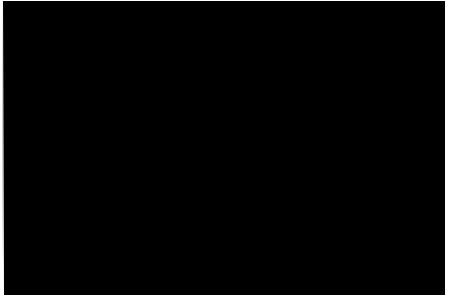
Technical points
1. Many people prefer to insert black slides at strategic points in their slide presentations. The advantage is that when you advance the slide from black, the next slide appears. (When you black out the screen with your remote or the keyboard, you return to the same slide.) However, having black slides in the slide deck means that you have to remember where they are and that you must click through them.
2. You can only go to black by pressing “B” while the PowerPoint is in presentation mode. If you hit escape and go into edit mode where everyone can see thumbnails of your slides—something you should not do—this function will not work.
3. If the operating system of the computer is in another language, the “B” key might not work. For example, if the operating system is in French, “B” will make the screen go white because “B” is for “blanc“, which means “white” in French. “N” (for “noir“) will make the screen go black.
4. If you go to black, you can come back any time by hitting any key.
5. For those of you who prefer white, you can have a whiteout by pressing . . . yes, you guessed it . . . “W”. I don’t like white because I find the brightness too harsh.
I would only recommend going to white if you are going to do hand shadows as part of the presentation, and then, only if you are as good as Raymond Crowe. Enjoy his masterful two-minute show in the video below!


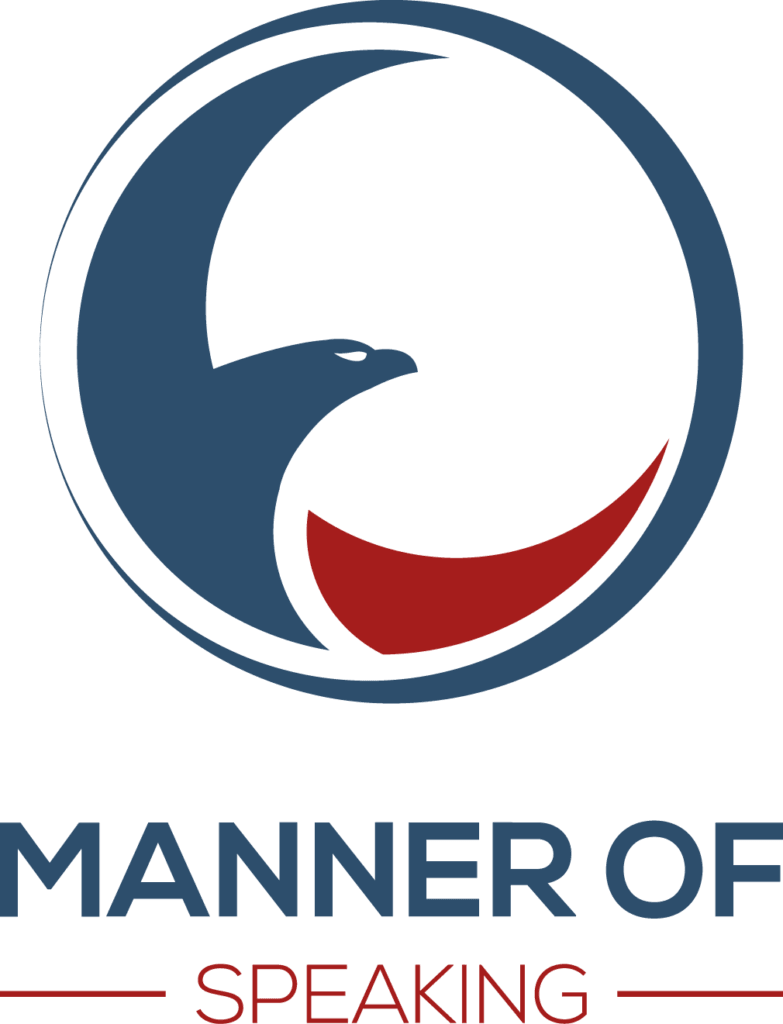













7 Replies to “Go to Black”
Thanks, John. In face-to-face presenting, blanking the screen’s a great way to focus attention on you as the speaker.
Online, though, it’d be problematic because many viewers will think there’s a problem with the visuals.
So when answering questions (for instance), I advocate showing a relevant photo-only slide that you make in advance. For examples and a how-to, pease see http://remotepossibilities.wordpress.com/2012/01/29/stop-qa-hypnosis/
Craig, thanks very much for the comment. And thanks for pointing out a key difference when it comes to presenting in person or on line. I agree with you that a blank screen would probably cause more confusion than good. And thanks for sharing your post. A great idea and I encourage readers to skip over to Craig’s blog to have a look.
Cheers!
John
You might be interested in 3 novel tips for using a black slide (as mentioned in your point #1 near the end of your post). Among other benefits, they get around the problem of remembering where the black slides are, and having to click through them. As you say, the benefit is you don’t revert to your previous slide when coming back from black, as happens after you’ve pressed the B key.
Would love to hear your thoughts on them:
http://remotepossibilities.wordpress.com/2013/07/21/hide-current-powerpoint-slide-with-black-slide/
Great post, Craig. On occasion, I have inserted black slides into a slide deck and they do work well. The big advantage, as you point out, is that you do not return to the same slide and the transition is much smoother. You just have to be aware that the slide is coming and use the time to speak to the audience. Pushing through, while it only takes a second, can also give the appearance of a (very) brief glitch.
Maybe check out my post above again, at the #more_options bookmark: By hiding each black slide, it never appears in your slideshow unless you choose to reveal it (when a question or other discussion comes up). So there’s no need to push through the black slides, and there’s no appearance of a glitch at all.
What’s more, if you follow EVERY normal slide with a hidden black slide, you don’t even need to remember where they are either.
You end up with an extremely flexible yet seamless solution, which lets people see you’re in complete control.