If you use slides in your presentations, whether PowerPoint, Keynote or some other software, you must become comfortable using a remote to advance those slides. The alternatives are not great:
1. Standing by the computer the entire presentation and advancing the slides using the keyboard.
2. Walking back and forth between the computer and the rest of the speaking area whenever you want to advance the slides.
3. Having someone advance the slides for you. This is the most annoying for the audience because your presentation will inevitably be punctuated by you saying, “Next slide … next slide … next slide.” It’s like driving down a country road and hitting a bump every 100 metres.
Using a remote will unchain you from your computer, allow you to move about the stage and interact with the audience, and add an air of professionalism to your presentations. But if you’re going to use a remote, you have to handle it properly.
Too often, I see speakers who have not had much practice with a remote. It’s obvious. The following are telltale signs:
- squeezing the remote tightly;
- fumbling with the buttons;
- clicking the wrong button;
- looking at the remote before every click;
- accidentally closing the presentation;
- using the pointer / laser awkwardly;
- clicking dramatically at the computer as if the remote were a sword.
(The last one is my favourite. It always reminds me of this classic scene from the movie The Princess Bride.)
It’s completely understandable that if you don’t know how to use a piece of equipment, there’s a good chance that you will use it incorrectly. So what can we do to remedy the situation? Here are five tips:
1. Practice! Get familiar with your remote before the presentation. Try out all of the buttons to see what they do.
2. Determine which buttons you will need for the presentation. Usually, a speaker does not need all of them. In fact, in most cases, the speaker will only use the button to advance the slides. Practice finding the needed buttons with your thumb without having to look for them. One of the features that I like about my Logitech Spotlight remote is that the Advance button is larger than the other two buttons and slightly recessed so it is easy to find it by touch.
3. Don’t squeeze the remote as if you were hanging onto the edge of a cliff. Hold it comfortably. With practice, you will find that you can even gesture with the hand that is holding the remote.
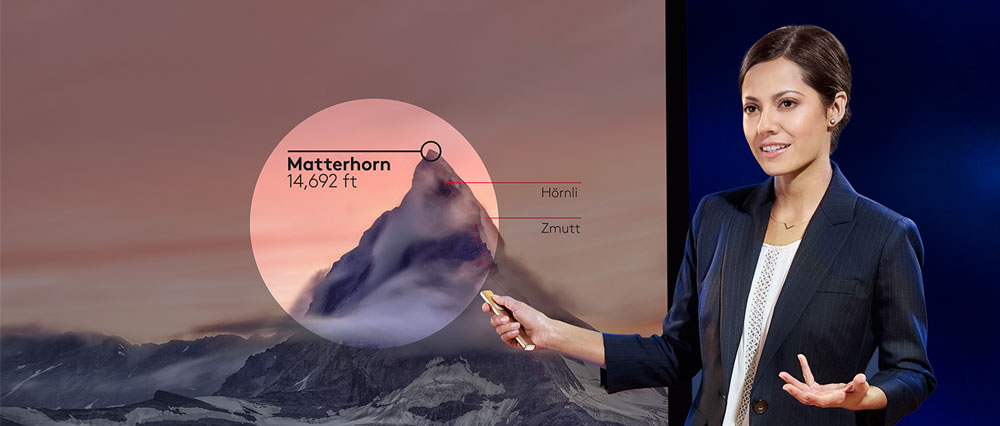


4. Use the pointer / laser sparingly, if at all, and never use it on text. If you have to use a laser on text, you have too much text! When using the laser, there is no need to extend your arm fully as you point. It will reach the screen just fine. And try to keep the laser as steady as possible. If you move it across the screen, try to do so smoothly.
5. When advancing the slides, do not point at the computer. Remotes these days have an incredible range. My Logitech Spotlight works at a distance of 50 metres from the computer. I have tested it. I have also gone outside the room, closed the door and it still works. So when advancing your slides, don’t make any gesture at all. You can leave your hand by your side and discreetly push the button while you continue to speak. The less obvious the remote, the better.
6. If you are going to spend an extended amount of time talking about a slide, or if you turn the screen black, you can put the remote in your pocket or on a nearby table for a while to allow you to use both hands. Just remember where you put it!
So there you have it. Six tips to help you master the remote during your next presentation.
If you are thinking of purchasing a remote, be sure to choose one that feels right for you. As mentioned above, I use the Logitech Spotlight, but there are other excellent options. If you head over to Presentation Guru and check out this excellent article, you will find a great summary of the features to look for and three great recommendations.


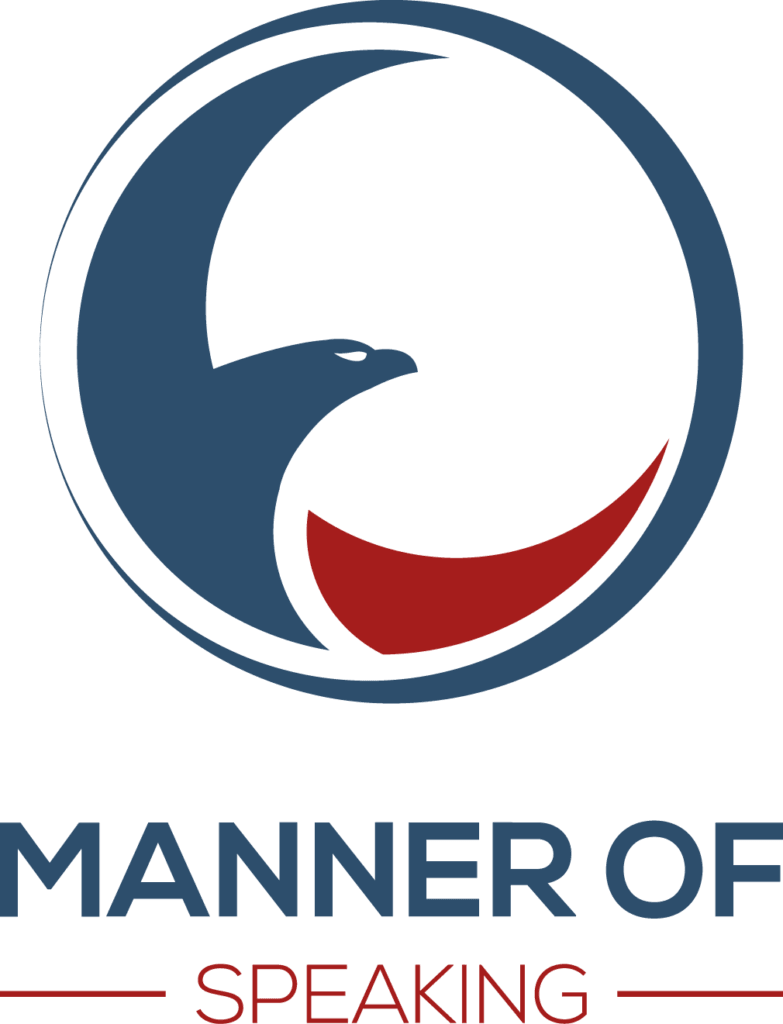













4 Replies to “6 tips for handling a remote when presenting”
Thanks for sharing your experience.
Using a remote sure makes a big difference, and as you say, gives the speaker loads more freedom. (After all, I named my blog “Remote Possibilities” because they allow speakers so many options!)
I have 2 more tips (for “emergencies”) to add to your list.
1. If you do (rarely) use the laser pointer, you can rest your hand against your hip to keep the beam steadier.
2. In a real push, I’ve used a small wireless mouse in lieu of a remote. Some models (made for use with a laptop while travelling) are tiny, and can fit discreetly in your hand.
Thanks for adding to the list, Craig. Of course! “Remote” Possibilities!
Interesting about resting your hand against your hip. I was trying it just now and it does work. Having said that, I found that resting my elbow on my hip felt more natural and less constrained. But the tip is great. It will be up to each person to find his or her comfort spot.
I’ve also seen people use a mouse or a smartphone to advance the slides. It was never very smooth. I think to use either well requires practice and, as you say, should just be used in a pinch.